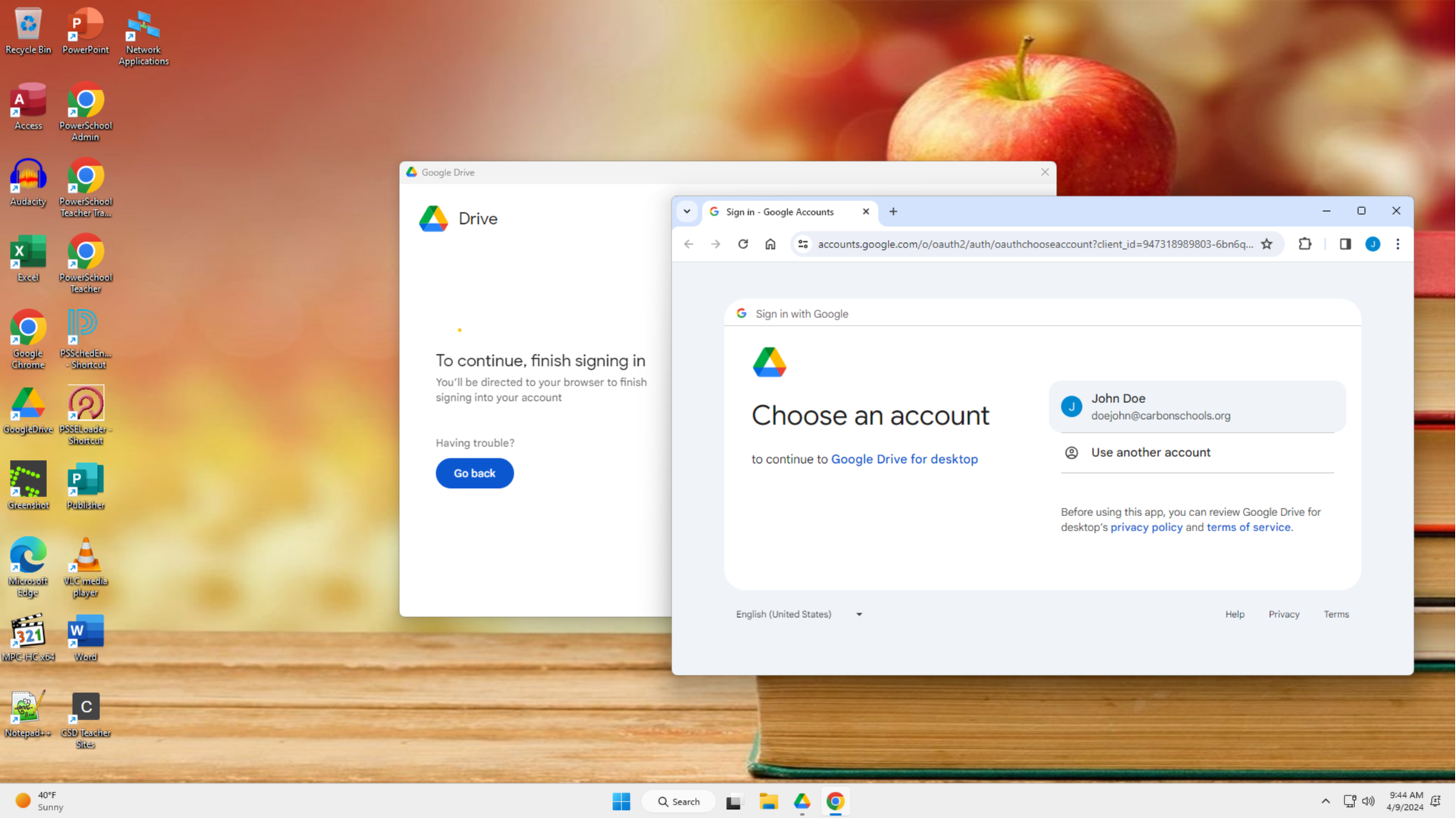How to Fix Google Drive Errors when Saving Files
Overview
If you receive an error message while saving files to your Google Drive, please follow this guide to fix the problem. Once you follow these steps, save your file as you normally would.
Tip! Click on any picture on this website to make it larger and easier to see.
Step 1: Open the "Google Drive" program.
There are several ways you can do this, and you only need to use one of these recommended methods. Select a method below to see the a step-by-step guide for it:
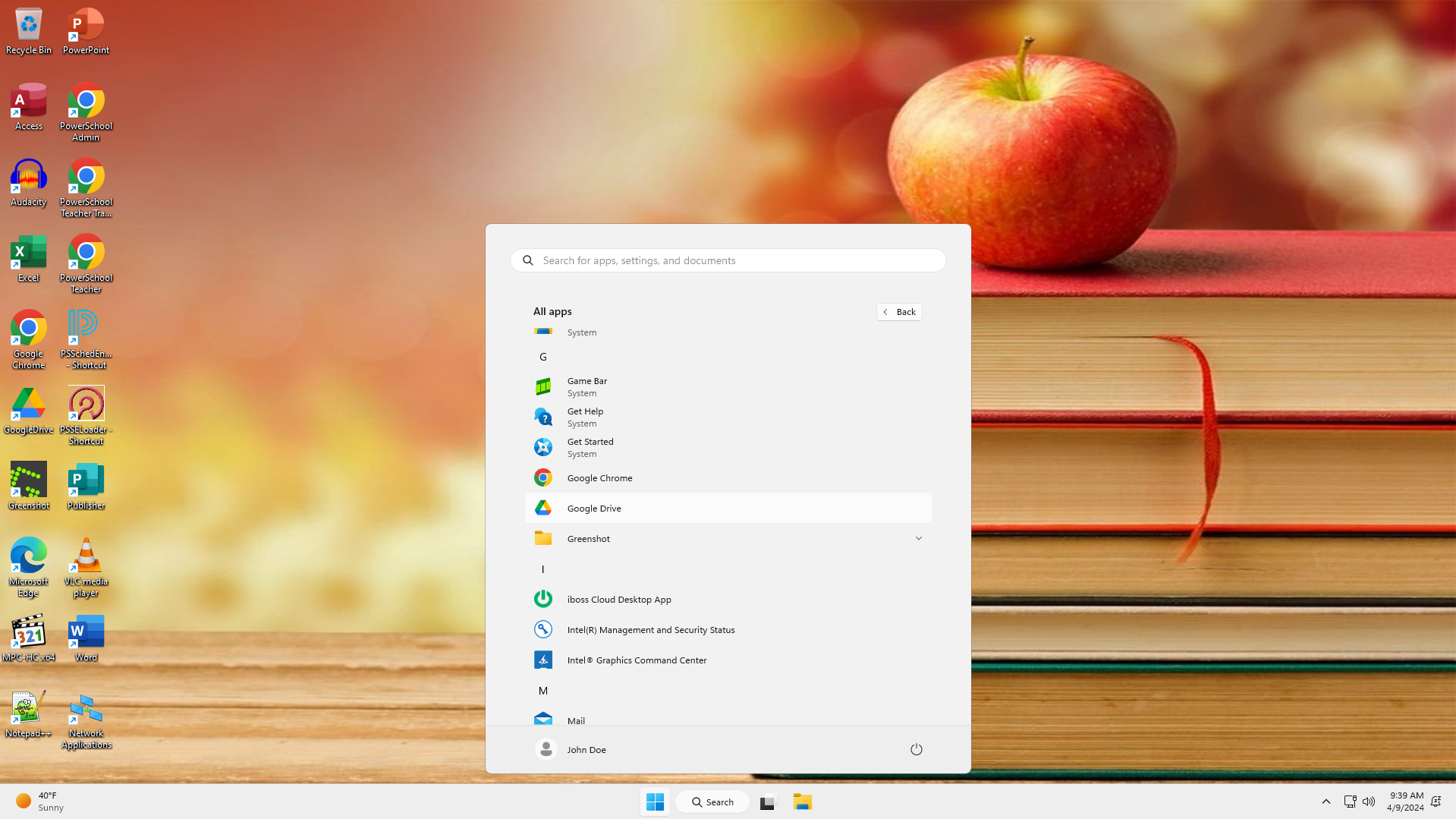
Step 2: Sign into Google Drive with your Carbon Schools account.
Using the Google Drive program:
Select "Get started."
Select "Sign in."
A new Google Chrome browser window will open.
Using the new Google Chrome browser window:
Select your Carbon Schools account.
If you have not yet signed into Google Chrome, it will prompt you to do so at this time.
Select "Sign in."